If you have download a stock ROM / firmware package that requires Broadcom Multdownloader Tool (BMT) to flash, follow the simple and easy to understand instructions below to flash.
Please ensure to charge your phone's battery to at least 20% (30% and above is recommended) before using this guide.
Step 2: Install the USB Drivers.
Step 3: Shutdown / turn off your Android Device.
Step 4: Extract the content of your downloaded http://ikkemunandar.blogspot.com /p/stockroms.html">stock ROM (if it's in zip, rar, or other archive extension) to your Computer.
Step 5: Run Broadcom MultiDownloader.exe from the folder you extracted it to.
Step 6: Once Broadcom MultiDownloader Tool is launched, Click Settings and select the Configuration.
Step 7: In Configuration panel, click on [...] button and select the firmware folder.
Step 8: Now you have successfully added the firmware folder in Broadcom MultiDownloader tool. Click on Apply button to continue.
Step 9: Connect your Android Device to the Computer (while it is turned off, press Volume UP and Down at the same time, then connect to Computer via USB cable).
Step 10: Once you have successfully added the Android Device to the computer then Broadcom MultiDownloader Tool will detect and display it.
Step 11: Now, Click on the Start All Button to begin the Flashing Process.
Step 12: Broadcom MultiDownloader Tool should now commence the firmware flashing process. Wait for it to complete and do not interrupt.
Step 13: Once Flashing is complete, a green OK notification should popup.
Step 14: Close Broadcom MultiDownloader Tool, disconnect your device from the computer and boot / power on the phone.
..and you've successfully flashed your device's stock ROM. Congratulations!
Please ensure to charge your phone's battery to at least 20% (30% and above is recommended) before using this guide.
Prerequisites:
- Broadcom Multidownloader Tool - Download
- Stock Firmware Package - http://ikkemunandar.blogspot.com /p/stockroms.html">Download for your device
How to use Broadcom MultiDownloader Tool
Step 1: Download and extract Broadcom MultiDownloader Tool and Drivers. After Extracting, you should see the following files:Step 2: Install the USB Drivers.
Step 3: Shutdown / turn off your Android Device.
Step 4: Extract the content of your downloaded http://ikkemunandar.blogspot.com /p/stockroms.html">stock ROM (if it's in zip, rar, or other archive extension) to your Computer.
Step 5: Run Broadcom MultiDownloader.exe from the folder you extracted it to.
Step 6: Once Broadcom MultiDownloader Tool is launched, Click Settings and select the Configuration.
Step 7: In Configuration panel, click on [...] button and select the firmware folder.
Step 8: Now you have successfully added the firmware folder in Broadcom MultiDownloader tool. Click on Apply button to continue.
Step 9: Connect your Android Device to the Computer (while it is turned off, press Volume UP and Down at the same time, then connect to Computer via USB cable).
Step 10: Once you have successfully added the Android Device to the computer then Broadcom MultiDownloader Tool will detect and display it.
Step 11: Now, Click on the Start All Button to begin the Flashing Process.
Step 12: Broadcom MultiDownloader Tool should now commence the firmware flashing process. Wait for it to complete and do not interrupt.
Step 13: Once Flashing is complete, a green OK notification should popup.
Step 14: Close Broadcom MultiDownloader Tool, disconnect your device from the computer and boot / power on the phone.
..and you've successfully flashed your device's stock ROM. Congratulations!

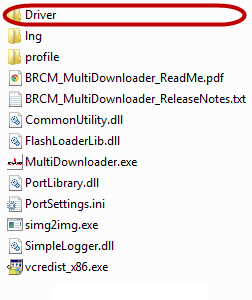
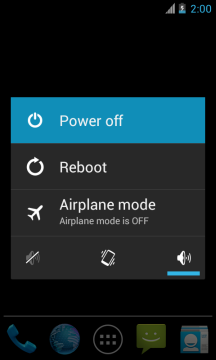
indian matka and indian satta and matka 420
BalasHapuslottery
BalasHapusเลขเด็ด
This is a very interesting blog. this content is written very well This is an amazing post, keep blogging.
BalasHapusลิ้งค์รับทรัพย์ igoal